Sending SMS with Burst SMS Widget
4. Sending SMS with Burst SMS Widget
With our ever improving Burst SMS application we have introduced the Widget feature into Zoho CRM. Now it is even easier to send SMS than ever before.
4.1 How to send SMS using the Widget
The Modules associated to Burst SMS are:
- LEAD
- CONTACT
- POTENTIAL
1. Select Send SMS in the top right corner of the Module's page. If you have other extensions/widgets installed then click on the dropdown to find Send SMS. Make sure the mobile is in international format otherwise the SMS won't send.
2. A window will be displayed like shown. Here you will be able to select what message to send through your SMS. You have the choice of basing the message off a template or writing your own. Select the option that best fits your needs.
3. If you choose the SMS Template option you will be prompted to select a template to use. Select a template and then click Next.
4. If you chose to write your own SMS message enter the message in the provided area. The drop downs provide useful Merge Fields where you can easily access related information.
5. After creating your message you will be provided two options to determine when the SMS is sent. If you wish to send the SMS immediately select "Send Now".
6. If you wish to schedule your SMS message select "Send later" and then specify the desired scheduled date and time. Once the time is set, click "Next".

7. Once you have selected the desired send time you will be brought to the final confirmation screen. If you are happy with the message click "Send SMS".
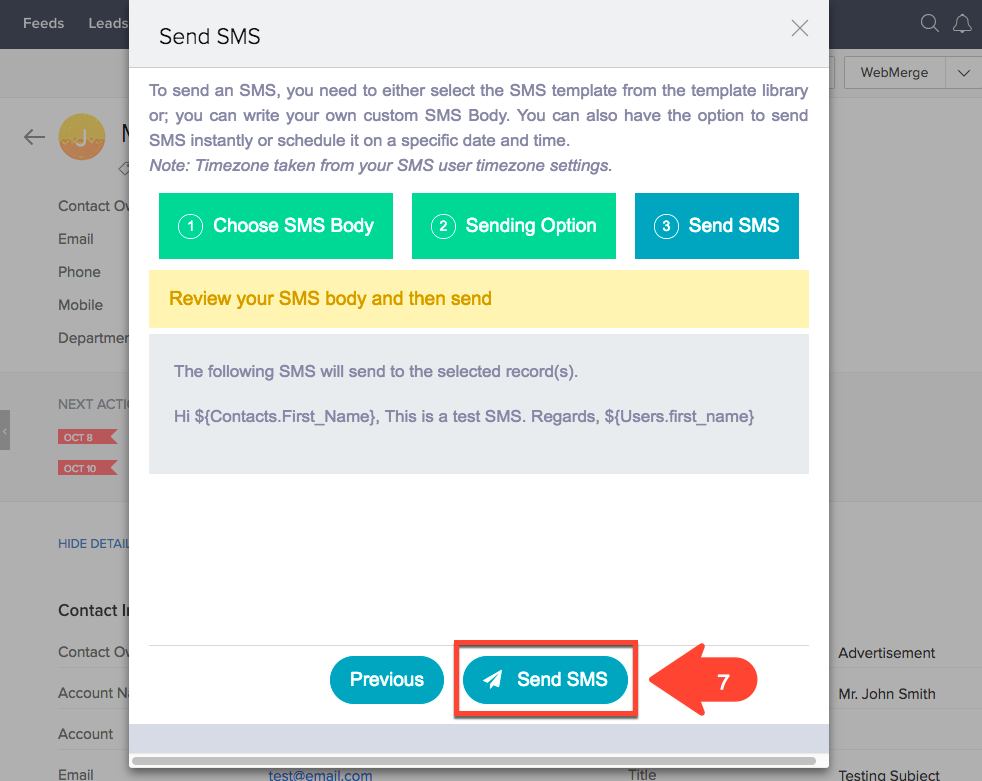
4.2 How to send Bulk SMS using the Widget
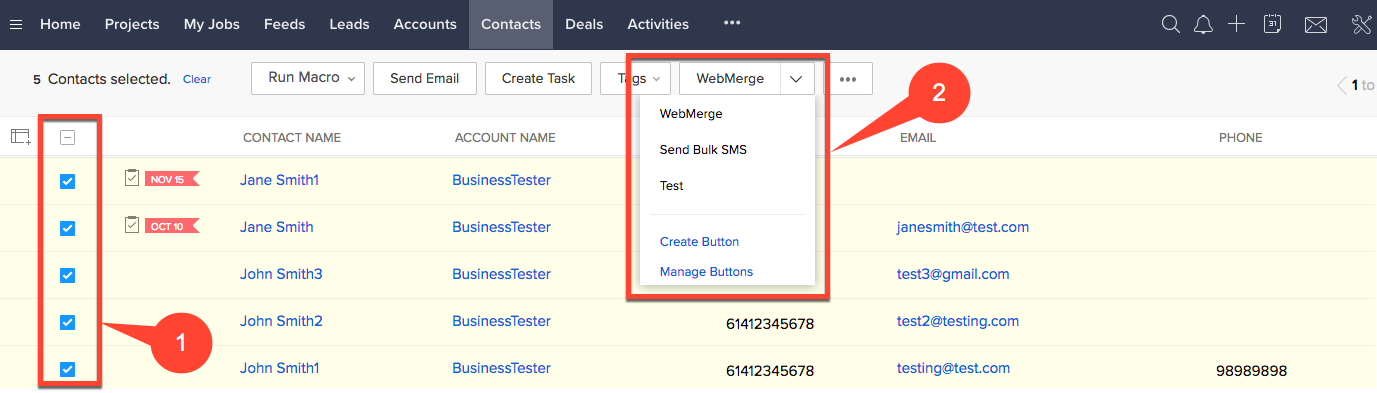
2. Click the drop down menu and click on Send Bulk SMS. Send Bulk SMS may already be the default action.
3. Once you click Send Bulk SMS the widget will open and you can follow the same steps as you would with a normal SMS.
7. Once you have selected the desired send time you will be brought to the final confirmation screen. If you are happy with the message click "Send SMS".
4.2 How to send Bulk SMS using the Widget
1. Select the records that you wish to send SMS's to through the checkbox.
2. Click the drop down menu and click on Send Bulk SMS. Send Bulk SMS may already be the default action.
3. Once you click Send Bulk SMS the widget will open and you can follow the same steps as you would with a normal SMS.
Related Articles
Demo - Zoho CRM 2 Burst SMS
You can see a complete introduction of this plugin in this video - Demo video Burst SMS is an extension developed by Oscillosoft that allows users to send SMS from ZOHO CRM Leads, Contacts, and Potentials Module. You can even setup SMS for Event ...Zoho CRM 2 Burst SMS - Overview
Overview Zoho CRM 2 Burst SMS is an extension developed by Oscillosoft allowing users to send SMS from Zoho CRM Leads, Contacts, and Potentials Modules. You can even setup SMS for Event reminders! Users can send custom SMS to individual customers or ...Burst SMS : How To Send Happy Birthday messages
Sending Happy Birthday messages with SMS Automation Let see how we can wish all our customers a happy birthday to make them feel special using the power of SMS automation. Setting up the Date of Birth Field The Modules associated to Burst SMS are: ...How to Send SMS
Prerequisite Need to Install the plugin in your Zoho Desk Portal. Installation Link SMS Sending Procedure Step 1: Go inside 'TICKETS' page if any other page being selected. In this page all available tickets will be present. Step 2: Open a ticket. ...Sending SMS with Direct SMS Widget
4. Sending SMS with Direct SMS Widget With our ever improving Direct SMS application we have introduced the Widget feature into Zoho CRM. Now it is even easier to send SMS than ever before. 4.1 How to send SMS using the Widget The Modules associated ...