Never-ending 'Send SMS' process (Keeps Loading...)
Firstly, Please check you are using the updated version of the plugin or not. You can check it from the Marketplace. If you are not sure how to check, please find the instruction here.
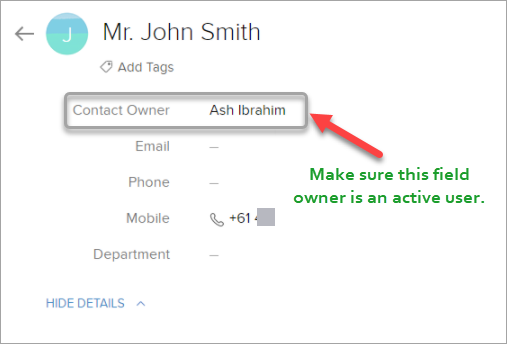
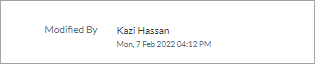
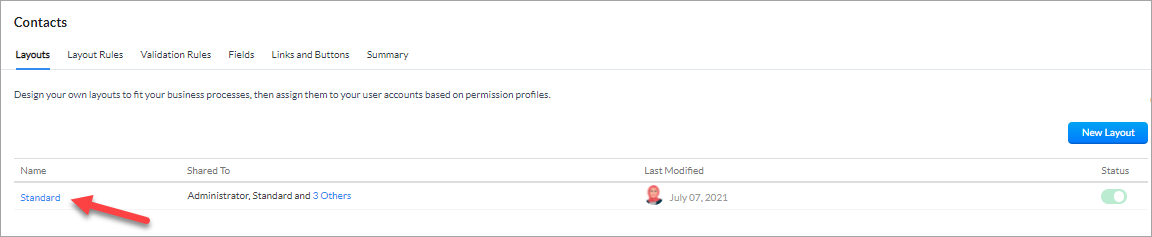

Secondly, there are two more reasons that usually create this problem
Reason 1: The record is owned by a deactivated user
If the first reason is the cause, please swap the owner of the record to an active user.
Reason 2: The "Modified By" field is missing from the module
If it is the second reason, please check that the 'Modified By' which module the field has been removed from. This field is needed for Burst SMS to run.
If it is the second reason, please check that the 'Modified By' which module the field has been removed from. This field is needed for Burst SMS to run.
If the field is indeed missing, here's how to add it back in.
1. Click on CRM settings.
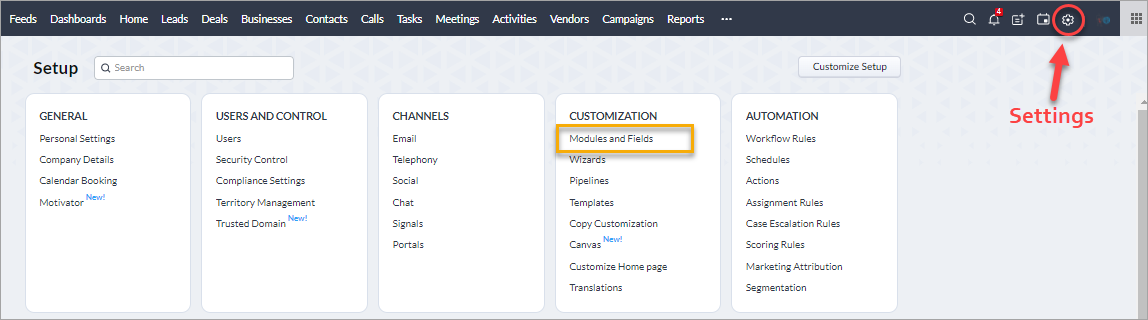
2. Under 'Customization', click 'Modules and Fields'
3. From the list, pick the module that requires the 'Modified By' field. We'll use the Contact Module as an example here.
4. Pick a layout that will contain the 'Modified By' field. Burst SMS requires that at least one layout has the field.
5. In the layout editing field, find the 'Modified By' field under the 'Unused Items' section in the sidebar.
6. Drag the 'Modified By' field into the layout. Click save once this is done.
Once the 'Modified By' field is restored the 'Send SMS' widget should operate as usual.
Related Articles
How to Send SMS
How to send SMS Prerequisite Need to Install the plugin in your Zoho Desk Portal SMS Sending Procedure Step 1: Go inside the ‘TICKETS’ page if any other page is being selected. On this page, all available tickets will be present. Step 2: Open a ...How to send SMS
Prerequisite Need to Install the plugin in your Zoho Desk Portal. If you haven't installed it please complete the installation first. Please browse our installation guide here. SMS Sending Procedure Step 1: Go inside the “TICKETS” page if any other ...How to send SMS
1.1 Prerequisite You must have the Clickatell Extension in your Zoho Desk Portal. To know how to install the plugin, click here. 1.2 SMS Sending Procedure Step 1: Go inside the ‘TICKETS’ page from your Zoho Desk portal. You will find all the ...How to send SMS
Prerequisite Need to Install the plugin in your Zoho Desk Portal. If you are not installed the plugin yet, please browse the instruction here. SMS Sending Procedure Step 1: Open a ticket. Step 2: On the right top corner, a widget icon can be found. ...How to Send SMS
Prerequisite Need to Install the plugin in your Zoho Desk Portal. Installation Link SMS Sending Procedure Step 1: Go inside 'TICKETS' page if any other page being selected. In this page all available tickets will be present. Step 2: Open a ticket. ...