How to setup CRM user permission
Usually Zoho plugins are installed under the super admin but you will have the opportunity to select users as per your requirement during installation.
But you can change the settings even after the installation. Please follow the below process step by step to change the settings.
Go to marketplace > all
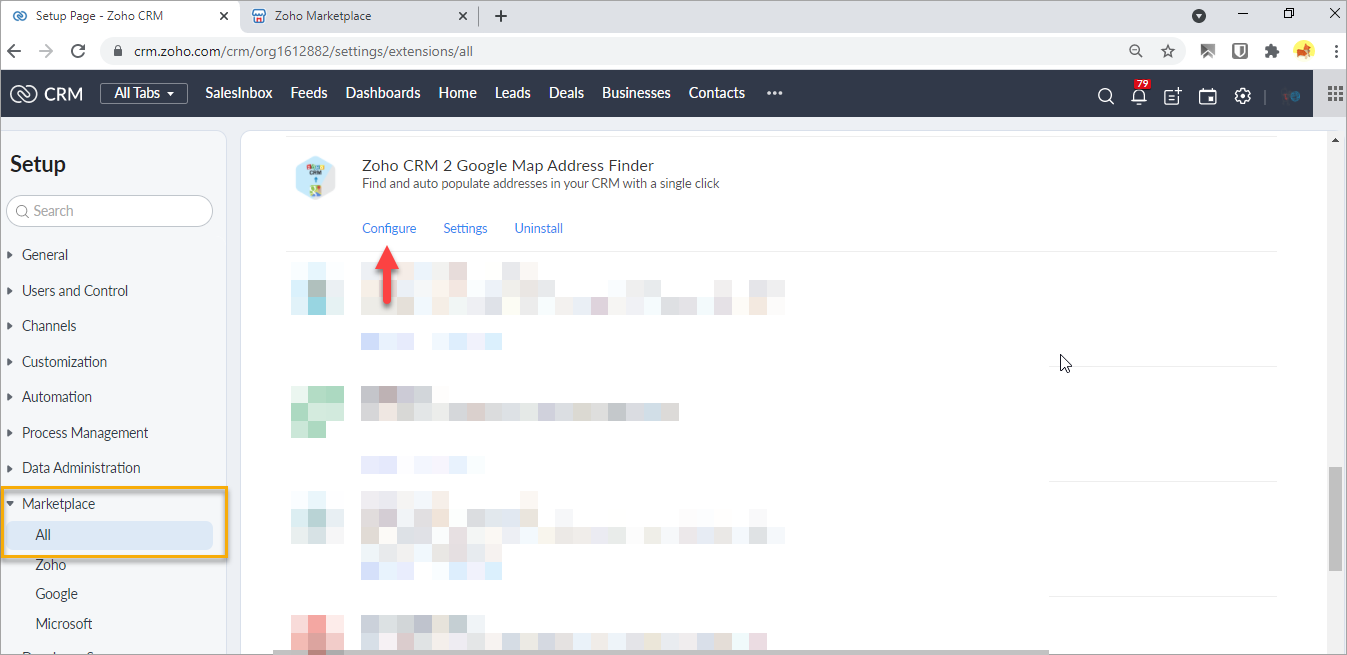
Go to Installed section...
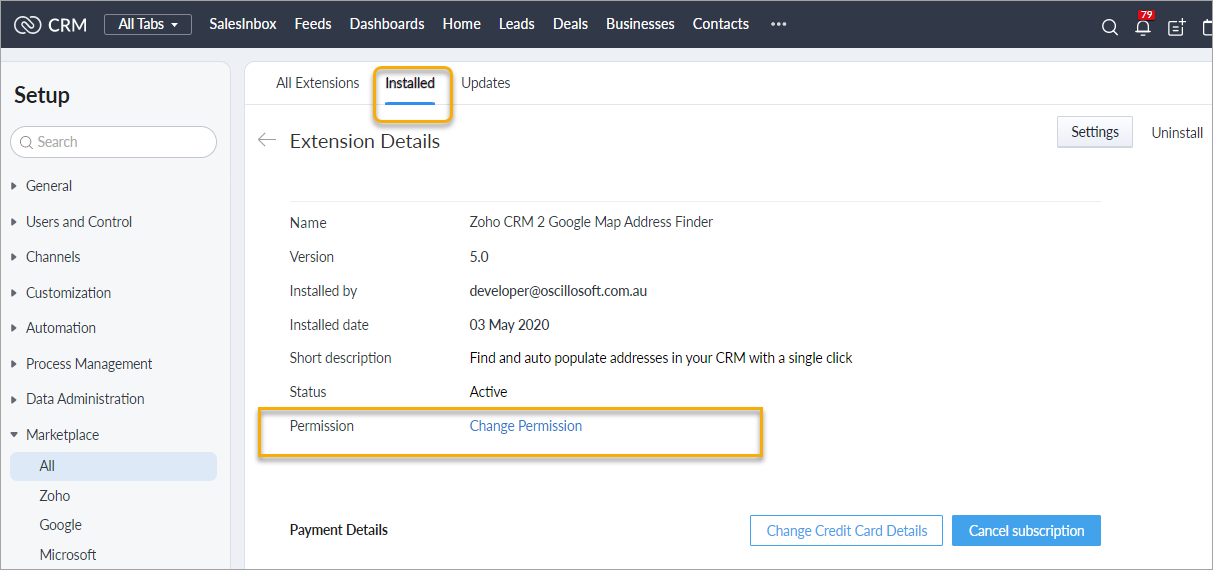
Click on "Manage profile"
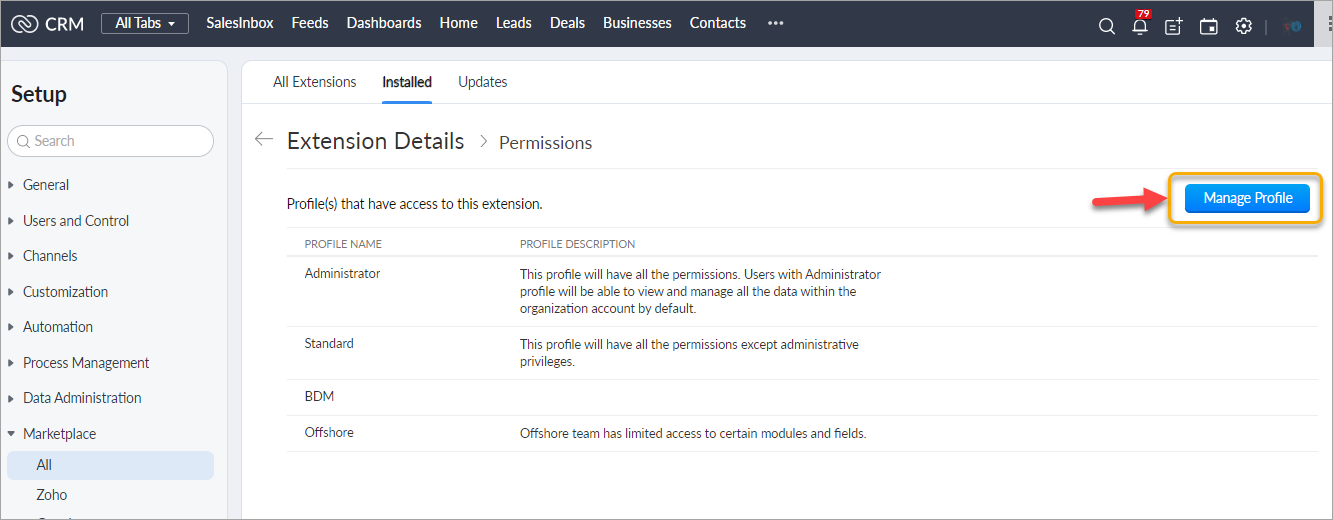
Select profiles as per your choice and save the settings.
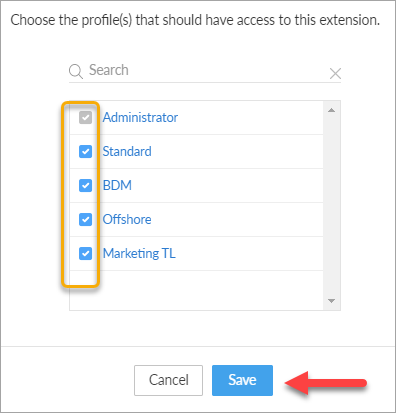
But you can change the settings even after the installation. Please follow the below process step by step to change the settings.
Go to marketplace > all
Go to Installed section...
Click on "Manage profile"
Select profiles as per your choice and save the settings.
Related Articles
User Guide - Zoho CRM 2 GoogleDrive extension
The widget can be used to create leads or deals folders in google drive through the leads or deals module. Through the widget, the users can also move, rename, browse, upload files, and share and delete files and folders. Using the widget through ...FAQ - Blackboard LMS for Zoho CRM
Q1. What are the basic requirements for this extension? In order to use the Blackboard LMS for Zoho CRM extension, you will need - An active Zoho account An active Blackboard account Q2. What is the price of the Blackboard LMS for Zoho CRM extension? ...Demo - Canvas LMS for Zoho CRM
Considering the user's convenience, SaasPlugin has developed the Canvas LMS for Zoho CRM extension so that users can sync records from the standard Zoho modules like Contacts, Products, Deals, as well as custom modules like Student Enrollments, ...Demo - Blackboard LMS for Zoho CRM
SaasPlugin has created the Blackboard LMS for Zoho CRM extension with user ease in mind, allowing them to sync records from both standard Zoho modules, such as Contacts, Products, Blackboard Grades, Blackboard Grade Details, Blackboard Sync Logs, ...Demo - Zoho CRM 2 Saasu
The Zoho CRM 2 Saasu extension rescues the burden of manually entering data with a powerful sync between the Zoho CRM and Saasu platform. With a single click, users can sync records from various CRM modules like Contacts, Accounts, Vendors, and ...