Default Folder Settings & Hierarchy
Google Drive Settings
This section is under Setup Process, you will get this set-up page from the "Google Drive Settings" module.
Deals Module
After clicking Next the user will be taken to the Folder Settings tab where the user can select the default ( root ) folder for saving deals and set default folder hierarchies using the Set Client Folder Hierarchy and inline create, delete & edit features.
By default google drive’s default, My Drive folder will be used for savings deals however users can Choose Custom Location and also create a deals folder instantly in google drive and then select that as the custom location.

You can search existing folders by name or you can create new folders
You can search existing folders by name or you can create new folders
Admins can set a default folder hierarchy using the Set Client Folder Hierarchy button that will be created for all deals automatically once a deal folder is created. Including the parent folder, five levels of subfolder can be created.
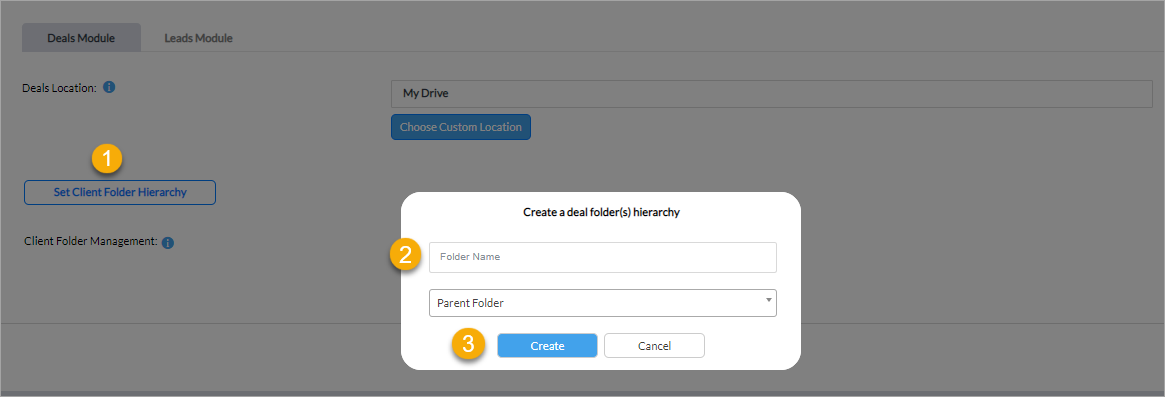
Admins can set a default folder hierarchy using the Set Client Folder Hierarchy button that will be created for all deals automatically once a deal folder is created. Including the parent folder, five levels of subfolder can be created.
Admins can set a default folder hierarchy using the Set Client Folder Hierarchy button that will be created for all deals automatically once a deal folder is created. Including the parent folder, five levels of subfolder can be created.
Subfolder settings The Set Client Folder Hierarchy button hierarchy subfolders can be created, edited, and deleted through the inline create, edit and delete pop-up icons
The Client Folder Management section has a flexible drag and drops feature that allows users to arrange hierarchy folders based on their needs.
Leads Module
By default google drive’s default, My Drive folder will be used for saving leads however admins can Choose Custom Location and also create a leads folder instantly in google drive and then select that as the custom location for saving leads.
Admins have the flexibility to Choose Converted Leads Locations for saving the leads that are converted to deals. If no location is chosen then Deal’s root folder is used to save the converted leads.
The Set Client Folder Hierarchy button hierarchy subfolders can be created, edited, and deleted through the inline create, edit and delete pop-up icons, like as deals.
Field Mapping for Converted Leads
After setting the Converted Lead Location, we need to configure the corresponding fields for Leads modules in order to convert them into Deals.
Users won’t find the default folders and files for a converted Lead if he does not set the Field Mapping first.
Click the Settings icon at the top right corner
Then, go to -
Customization >> Modules and Fields
Click the Three-dot (...) icon beside Leads. Then, click on “Lead Conversion Mapping”.
Scroll down until you find “Lead ID for gDrive Extension”. Set the third column of that option to “Lead ID for gDrive Extension”. Then, click Save to apply the changes.
After saving, all the files and folders for a converted Lead can be found inside the ‘Archive’ folder.

You can find how to use the Zoho CRM 2 GoogleDrive extension from here
Related Articles
Set Default Templates & Hierarchy
Please Note - The Folder Settings can only be accessed by the Super Admin and Admin. Inside your Zoho CRM, go to Google Drive Settings Then, click on Folder Settings Once you are inside Folder Settings, you can create templates and set their ...Default Folder & Hierarchy Settings - Work Drive Extension
Deals Module Go to Work Drive Settings and then click Next. After clicking Next the user will be taken to the Folder Settings tab where the user can select the default ( root ) folder for saving deals and set a template using the Add Hierarchy ...Resetting Folder Location - Work Drive Extension
Please be advised that the folders location and hierarchy under Work Drive Settings >> Folder Settings will be back to default after re-authorization. This will be the same for both Deals and Leads modules. As a result, you need to set folder ...3. Folder Settings
Please Note - The Folder Settings can only be accessed by the Super Admin and Admin. Inside the Folder Settings, you can see - Dropbox folder location for the Deals and Leads module. Click the “Edit Hierarchy Folder Settings” to create folders for ...Resetting Google Drive authorization
Please be advised that the folders location and hierarchy under Google Drive Settings >> Folder Settings will be back to default after email authorization. This will be the same for both Deals and Leads modules. As a result, you need to set folder ...